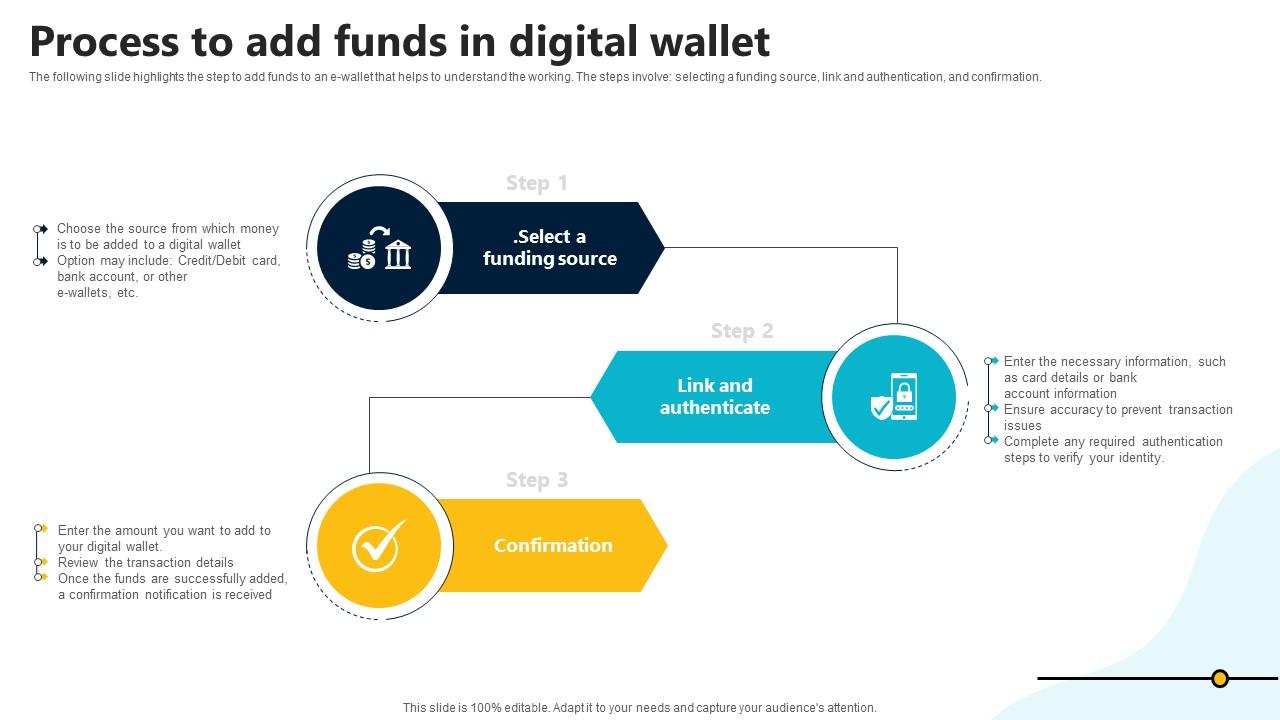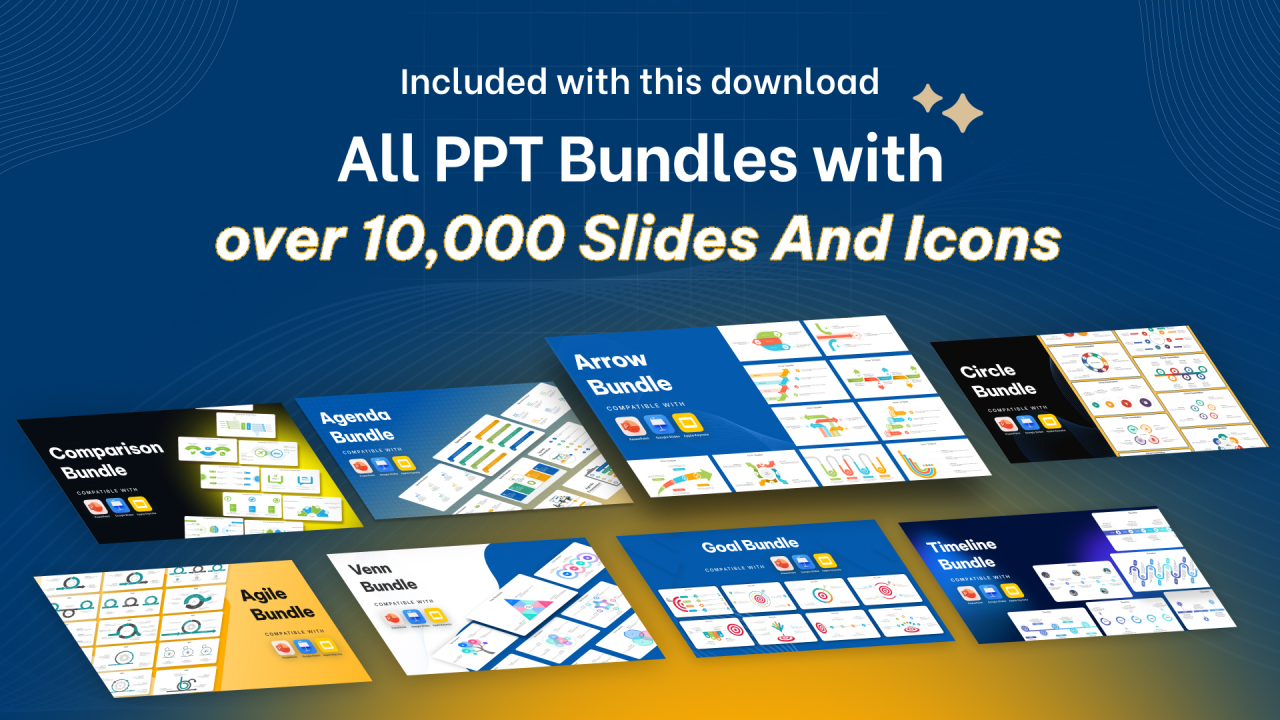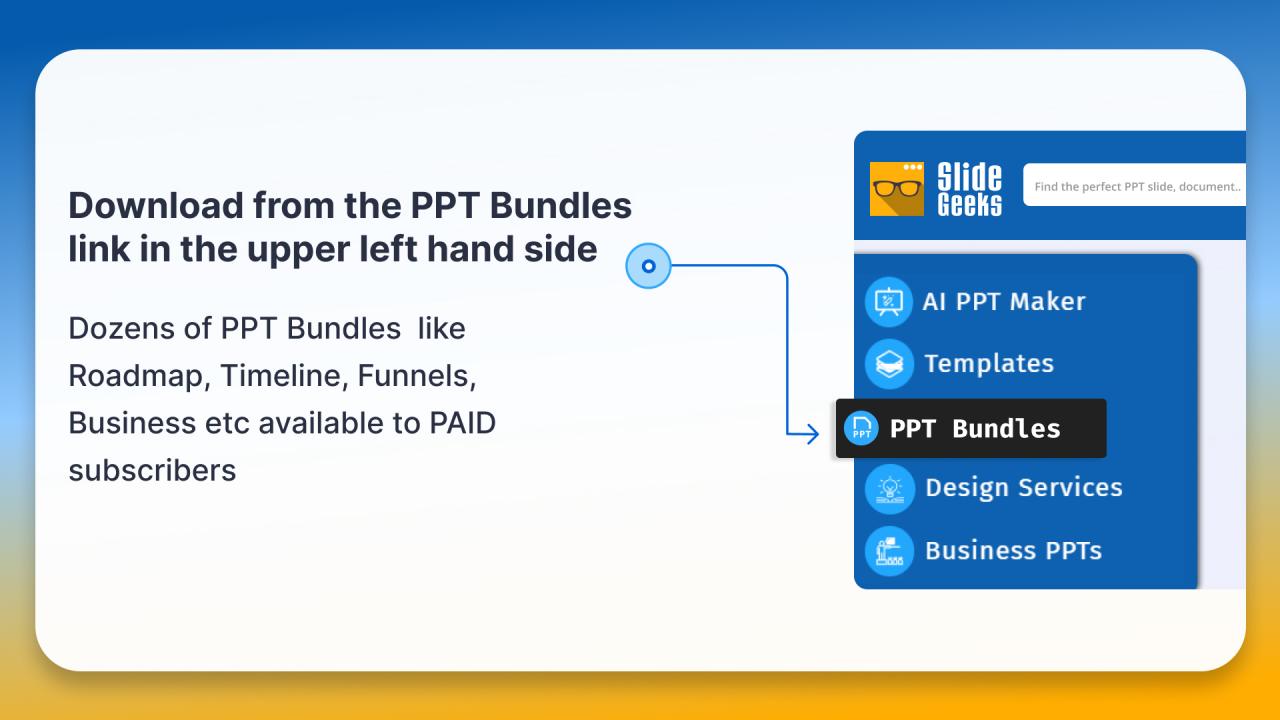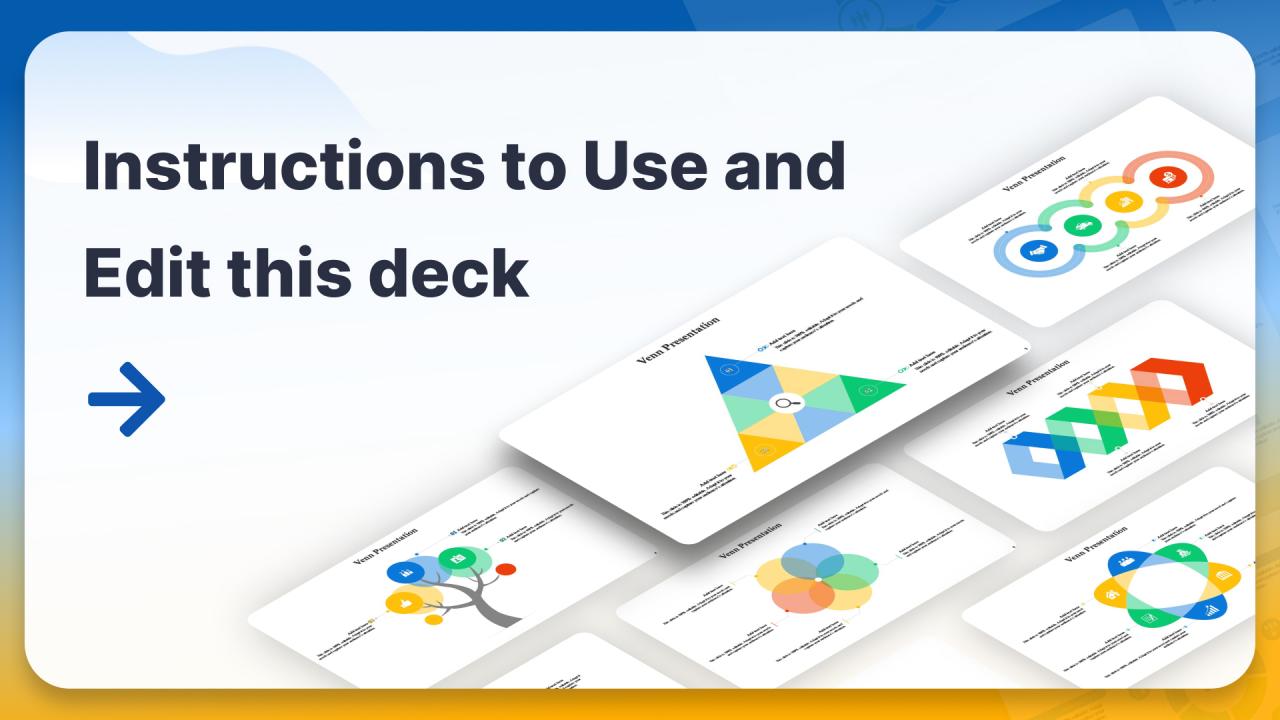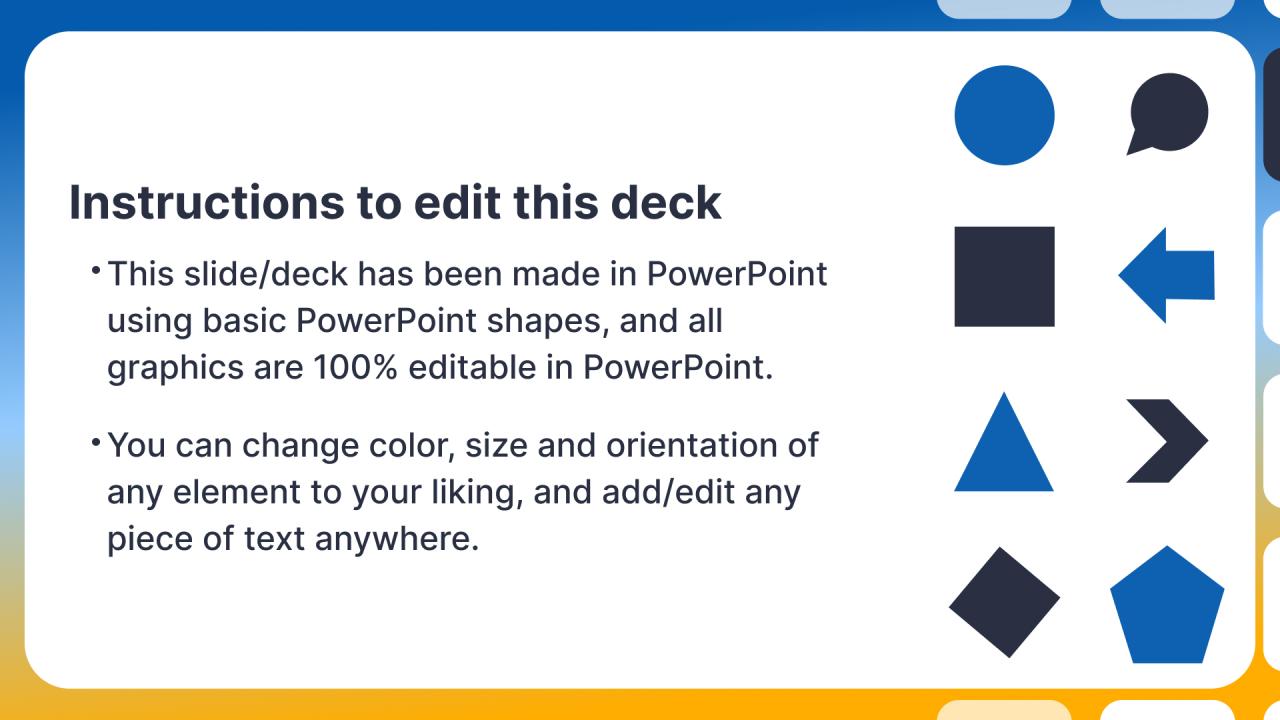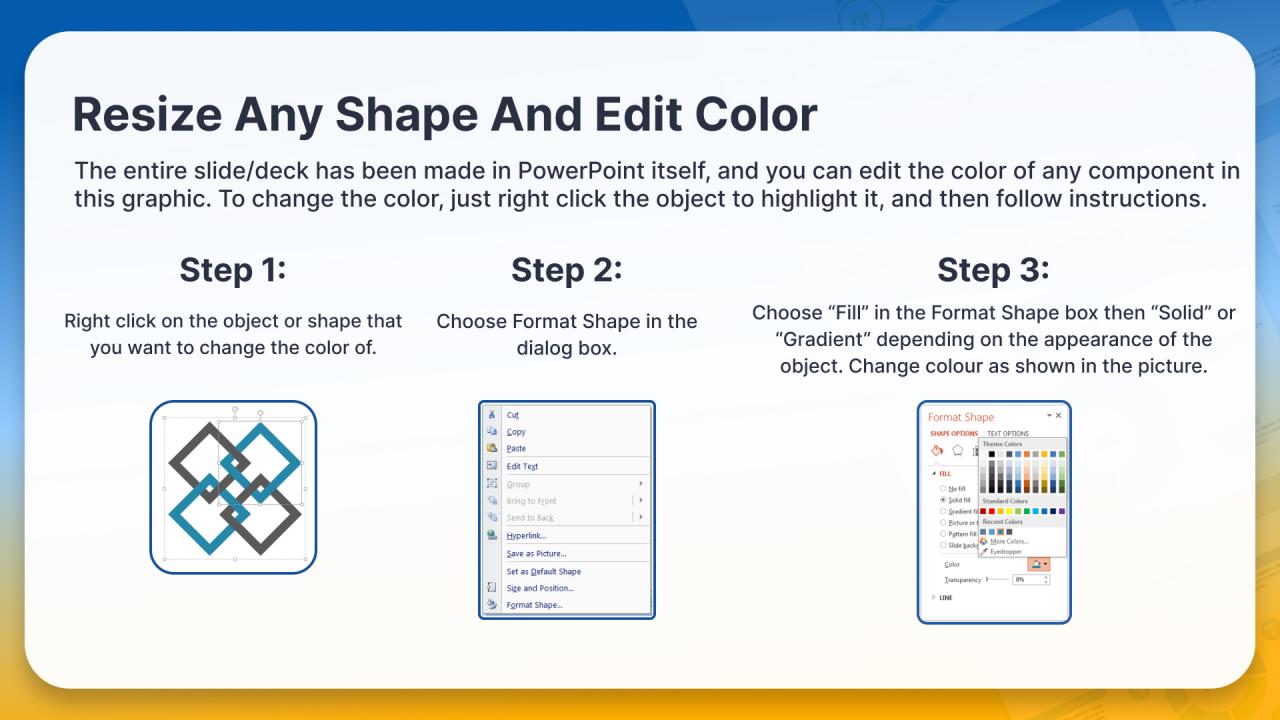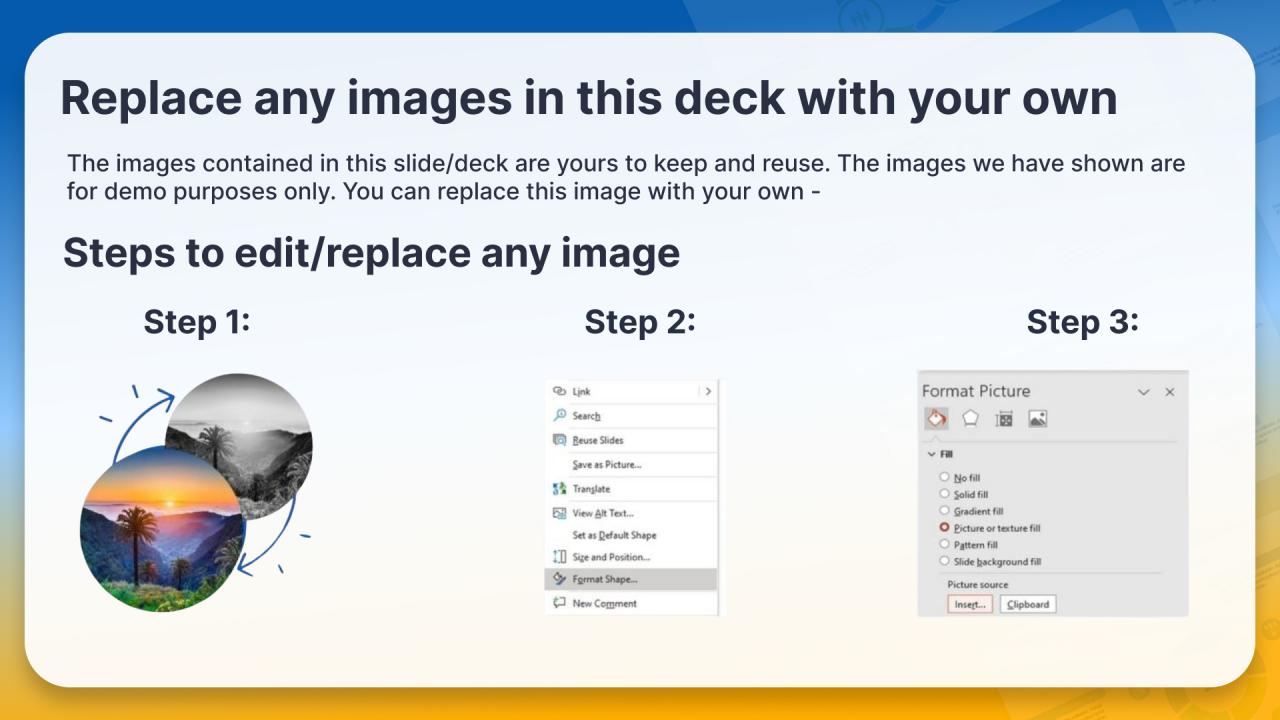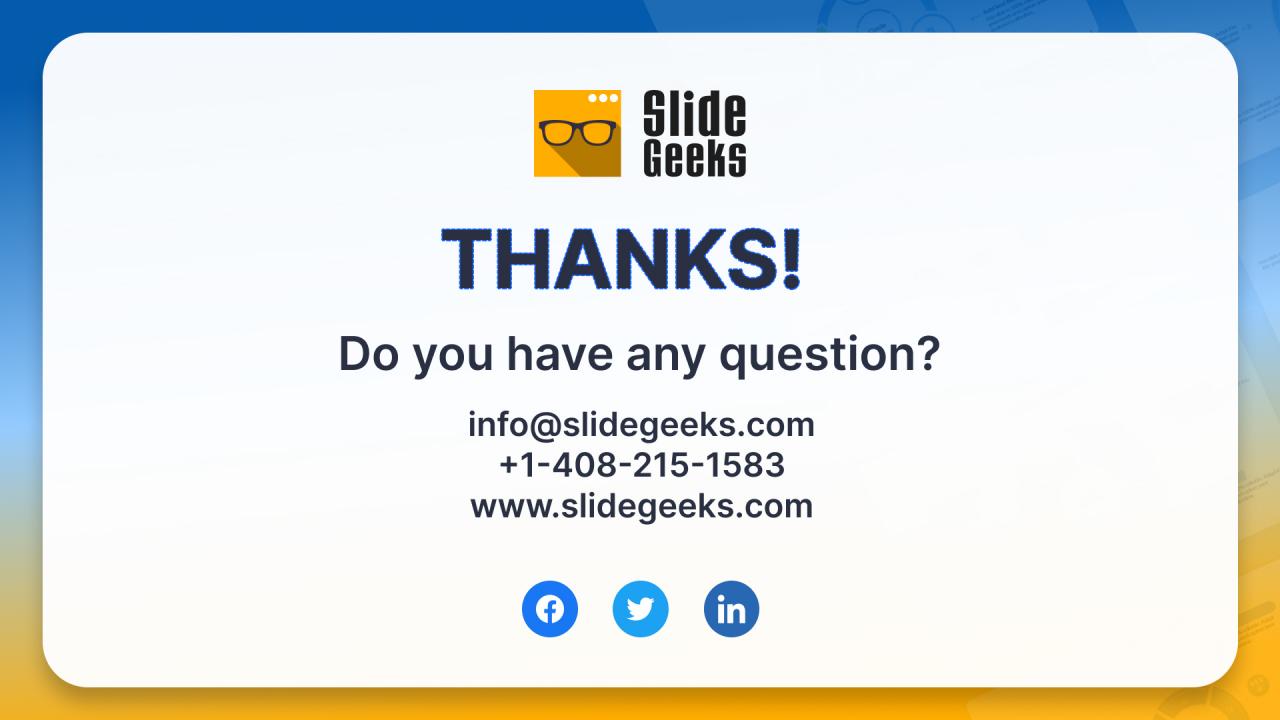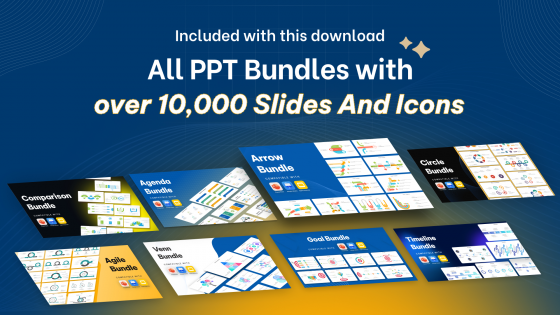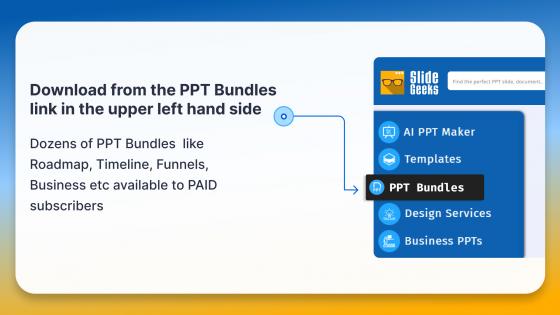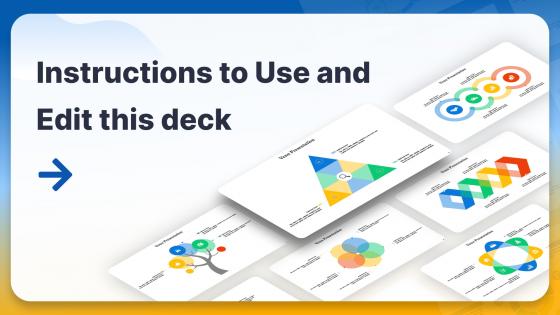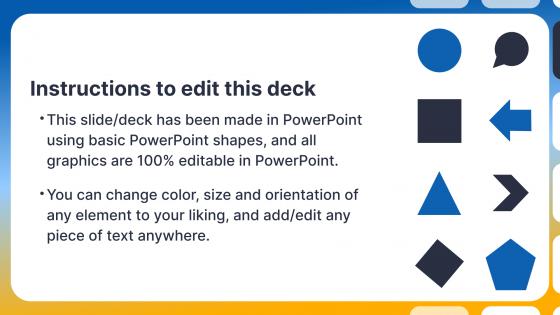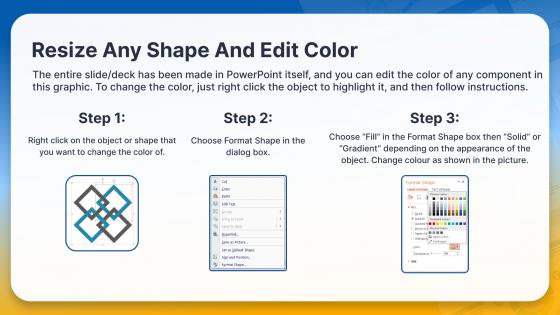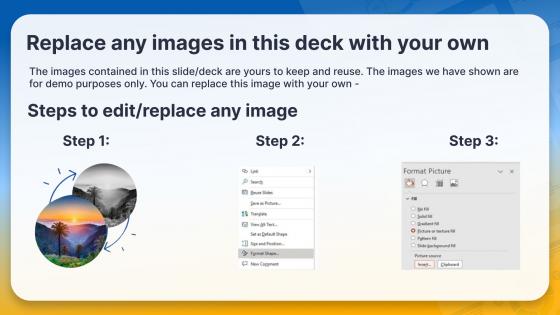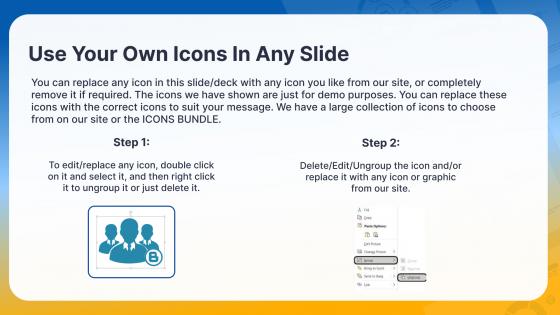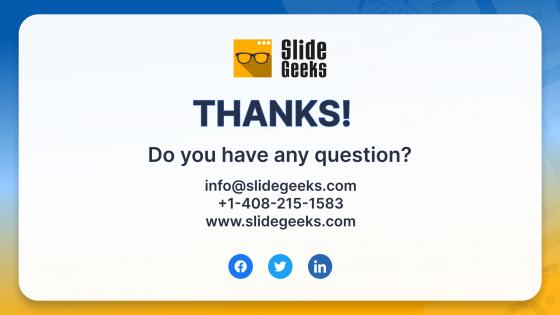Process To Add Funds In Digital Wallet In Depth Guide To Digital Wallets Fin SS V
The following slide highlights the step to add funds to an e-wallet that helps to understand the working. The steps involve selecting a funding source, link and authentication, and confirmation.
- Google Slides is a new FREE Presentation software from Google.
- All our content is 100% compatible with Google Slides.
- Just download our designs, and upload them to Google Slides and they will work automatically.
- Amaze your audience with SlideGeeks and Google Slides.
-
Want Changes to This PPT Slide? Check out our Presentation Design Services
- WideScreen Aspect ratio is becoming a very popular format. When you download this product, the downloaded ZIP will contain this product in both standard and widescreen format.
-
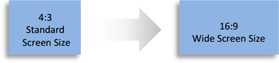
- Some older products that we have may only be in standard format, but they can easily be converted to widescreen.
- To do this, please open the SlideGeeks product in Powerpoint, and go to
- Design ( On the top bar) -> Page Setup -> and select "On-screen Show (16:9)” in the drop down for "Slides Sized for".
- The slide or theme will change to widescreen, and all graphics will adjust automatically. You can similarly convert our content to any other desired screen aspect ratio.
Compatible With Google Slides

Get This In WideScreen
You must be logged in to download this presentation.
 Impress Your
Impress Your Audience
 100%
100% Editable
Google Slides
Features of these PowerPoint presentation slides:
The following slide highlights the step to add funds to an e-wallet that helps to understand the working. The steps involve selecting a funding source, link and authentication, and confirmation. Are you in need of a template that can accommodate all of your creative concepts This one is crafted professionally and can be altered to fit any style. Use it with Google Slides or PowerPoint. Include striking photographs, symbols, depictions, and other visuals. Fill, move around, or remove text boxes as desired. Test out color palettes and font mixtures. Edit and save your work, or work with colleagues. Download Process To Add Funds In Digital Wallet In Depth Guide To Digital Wallets Fin SS V and observe how to make your presentation outstanding. Give an impeccable presentation to your group and make your presentation unforgettable. The following slide highlights the step to add funds to an e-wallet that helps to understand the working. The steps involve selecting a funding source, link and authentication, and confirmation.
People who downloaded this PowerPoint presentation also viewed the following :
Process To Add Funds In Digital Wallet In Depth Guide To Digital Wallets Fin SS V with all 9 slides:
Use our Process To Add Funds In Digital Wallet In Depth Guide To Digital Wallets Fin SS V to effectively help you save your valuable time. They are readymade to fit into any presentation structure.
Most Relevant Reviews
-
Excellent Designs.
-
Really like the color and design of the presentation.

 Home
Home